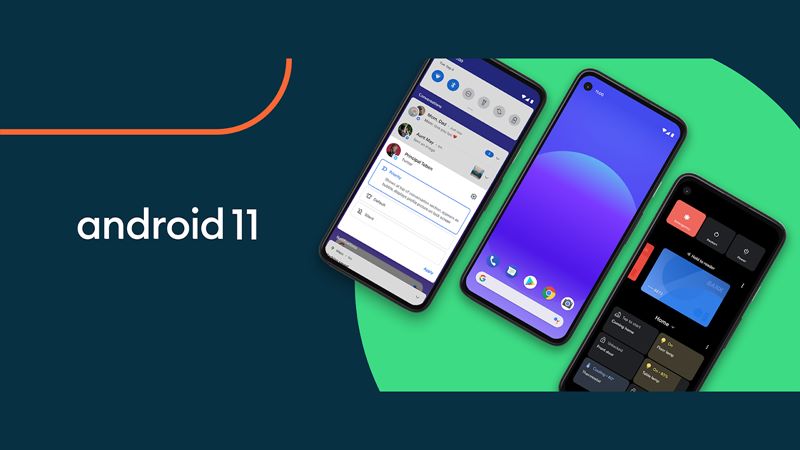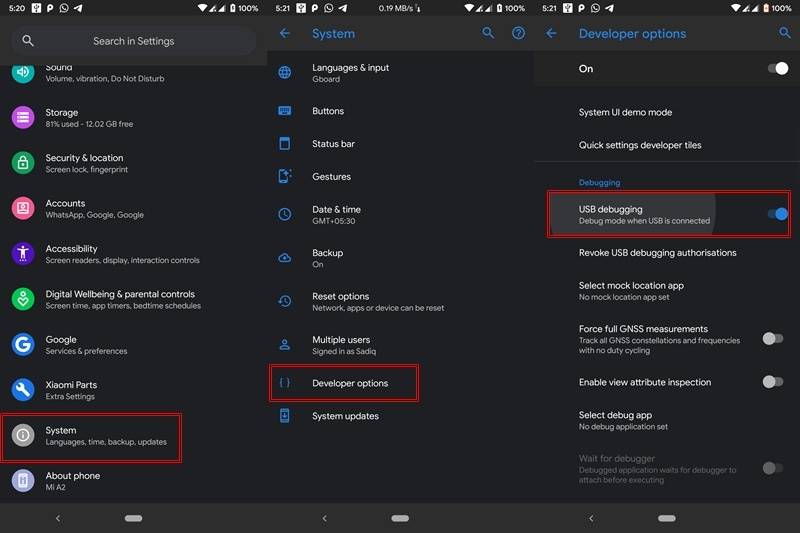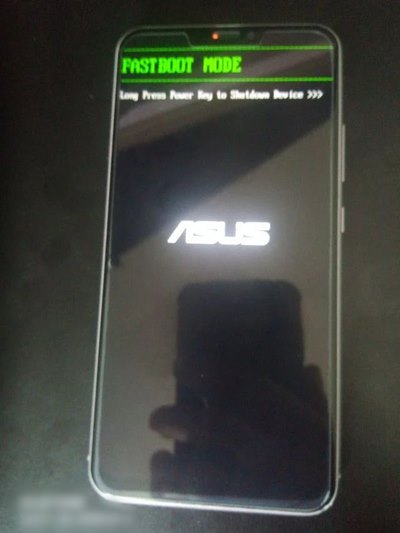There is an active and mostly unchartered territory (aka custom development scenario) that definitely deserves a visit. There you could try out tons of mods, tweaks, unlock the bootloader, install a custom kernel, flash Custom ROMs, and even gain administrative rights by rooting your device via Magisk. Among all the aforementioned tweaks, it is the Customized Android firmware that interests most of the users. The reason for the same is no hidden secret. Straightaway you will able to welcome tons of new features, customizations, and optimizations to the fore, without taking a toll on device stability. Along with the same, while most of the OEMs provide a limited Android upgrade, that isn’t the case with custom ROM. Just a few days back, even Redmi Note 4 was able to get a taste of the latest Android 11. With that said, in this tutorial, we will show you how to install Android 11 on the Asus Zenfone Max Pro M1 device. But first, let’s check out what the latest OS from Google has in store for the masses. TWRP GUIDES
How to Install OTA Updates in Rooted Android DeviceHow to Permanently Install TWRP without TWRP ZIP File (only using TWRP.img file)Root Android Devices Without TWRP RecoveryHow to Fix TWRP Error 7 (While Flashing Custom ROM via TWRP)
Android 11: What’s New
There have been a plethora of new and useful additions to the latest iteration of Android. Google has focused on People, Privacy, and Control in this build. Keeping that in mind, here are all the noteworthy features improvements, and optimizations that you are about to welcome to your Asus Zenfone Max Pro M1.
Conversation notifications: A separate section for all your important messages’ notificationsNotification history: Get back all the accidentally swiped notifications from the pst 24 hoursChat bubbles: All your conversations will be under a bubble overlay (Facebook Messenger anyone?)Screen recorder: Finally, a native screen recorder!Media controls: Media Player has now been shifted to the Quick Settings section.Smart devices: All your smart devices directly from the Power menu.Permissions: The new Only this time permission for one session permissions.Dark theme schedule: Schedule the dark theme based on the time of the day.Play Store updates: Major Android updates (minus Android version and security patches) directly via Play StoreShare sheet apps: Pin your favorite apps to the share sheet.And tons of other noteworthy features…….
No doubt this is a pretty impressive feature list. Now you too could get a taste of the latest Android 11 via the AOSP ROM. Let’s first check out what exactly is this ROM and its offering to the masses. After this, we will also show you how to flash this Android 11 based custom ROM onto your Asus Zenfone Max Pro M1 device. MAGISK GUIDES
[GUIDE] Flash ROMs/Magisk/TWRP/Kernels on A/B Partition DevicesEverything About Magisk- Manager, Modules, and MoreBest Magisk Modules of 2020 [PART-1][3 METHODS] Unroot any Android Device-Uninstall Magisk
Prerequisites
Before you head over to install the AOSP Android 11 onto your Asus Zenfone Max Pro M1, there are a few prerequisites that your device needs to qualify. Please go through then and only then begin with the installation part.
First and foremost, create a complete device backup. This is because we will have to wipe off all the data from your device later on.The install the Android SDK Platform Tools on your PC. This will provide the required ADB and Fastboot binaries.Likewise, also enable USB Debugging. This is done so that your device gets recognized by your PC in the ADB Mode. We would be using ADB commands to boot your device to the Fastboot Mode. To enable it, head over to Settings > About Phone > Tap on Build Number 7 times > Go back to Settings > System > Advanced > Developer Options > Enable USB Debugging.USB Debugging on AndroidAlso, if you want Google Apps on your device, you will have to flash the GApps package. So download the GApps Android 11. This is the only GApps that supports Android 11 as of now.Download the TWRP Recovery for Asus Zenfone Max Pro M1. Flashing instructions follows below in this guide.
Download Android 11 for Asus Zenfone Max Pro M1
You may now download the AOSP ROM that will provide your Asus Zenfone Max Pro M1 with the latest Android 11. Credits for this ROM goes to XDA Senior Member SagarMakhar.
[ROM][X00TD][11.0.0_r3][Stable] AOSP 11.0 for Asus Zenfone Max Pro M1: Download Link
What’s Working
BootsRIL (Calls, SMS, Data)FingerprintWi-FiBluetoothCameraCamcorderVideo PlaybackAudioSensorsFlashLEDVolteVoWiFiGPS
Known Issues
Selinux permissive
How to Install Android 11 on Asus Zenfone Max Pro M1
We have listed the entire instructions set in separate sections for the ease of understanding. Follow them exactly as mentioned. And if you have doubts, do let us know in the comments before proceeding ahead to install this Android 11 ROM onto your Asus Zenfone Max Pro M1 device. Always proceed ahead at your own risk, Droidwin wouldn’t be held responsible in case your cats sleep more than 12 hours or your device gets bricked or damaged. While you could anyway each us via the comments when it comes to issues concerning your Android device and we will try our best to rectify it. As far as cats go, well you should probably let them sleep a little longer till the file has been successfully flashed. A/B Partition Guides
[GUIDE] Flash ROMs/Magisk/TWRP/Kernels on A/B Partition DevicesHow to Flash Various Files in A/B Partition DevicesInstall Custom ROMs on any Android Device- Includes A/B PartitionHow to Fix FAILED (remote: unknown command) Error
STEP 1: Unlock Bootloader
First and foremost, you need to unlock the bootloader on your Asus device. Follow the below steps for that:
STEP 2: Boot Asus Zenfone Max Pro M1 to Fastboot
STEP 3: Install TWRP
STEP 4: Install Android 11 on Asus Zenfone Max Pro M1 via TWRP
That’s it. Your device will now reboot to the newly installed OS. And with this, we conclude the guide on how to install the latest Android 11 onto Asus Zenfone Max Pro M1. Once you have installed it, do let us know your experiences about the same in the comments. Furthermore, if you have any queries with respect to the aforementioned steps, let us know in the comments section. We will get back to you with a solution pretty quickly. SOCIAL MEDIA TIPS AND TRICKS
How to Get a Temporary Blue Tick on InstagramEdit any Webpage, Website, or even WhatsApp Chats (Both Sent and Received)!How to Send Fake Live Location on WhatsAppHow to Restore an Old WhatsApp Chats Backup
About Chief Editor