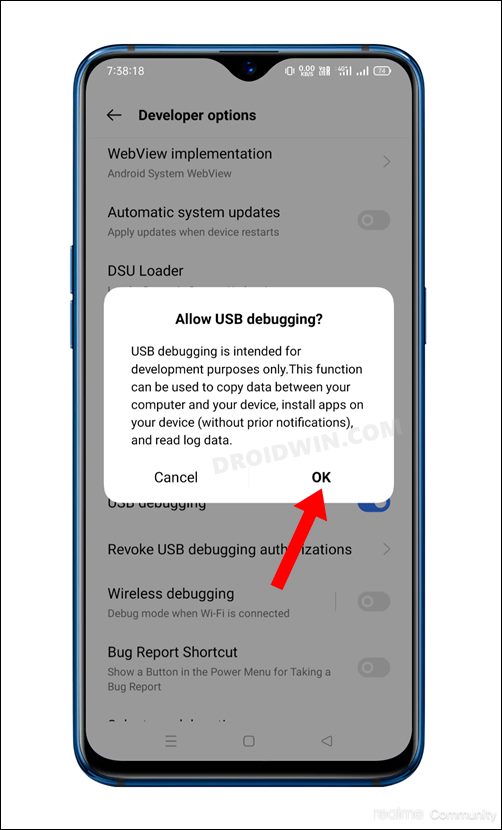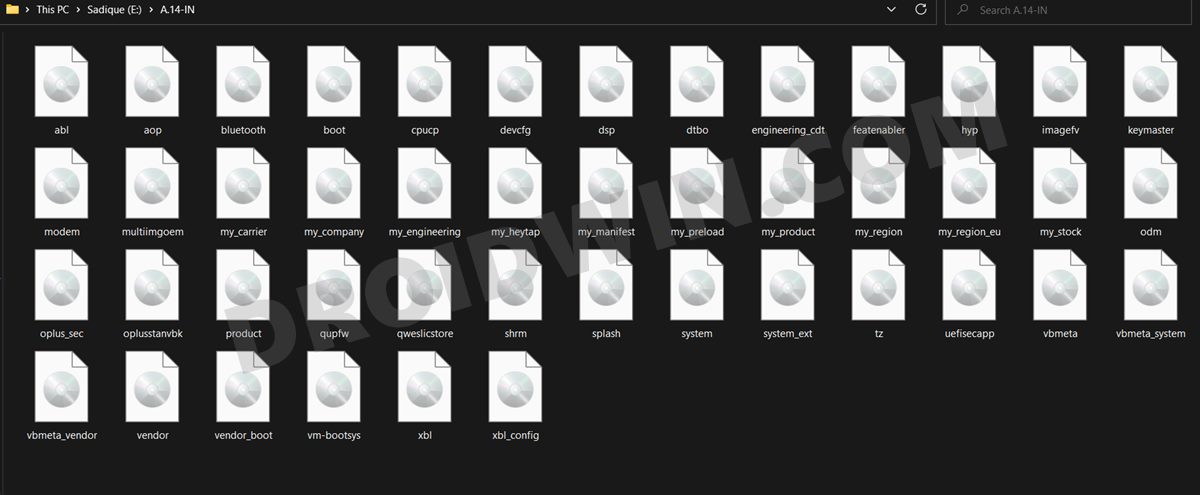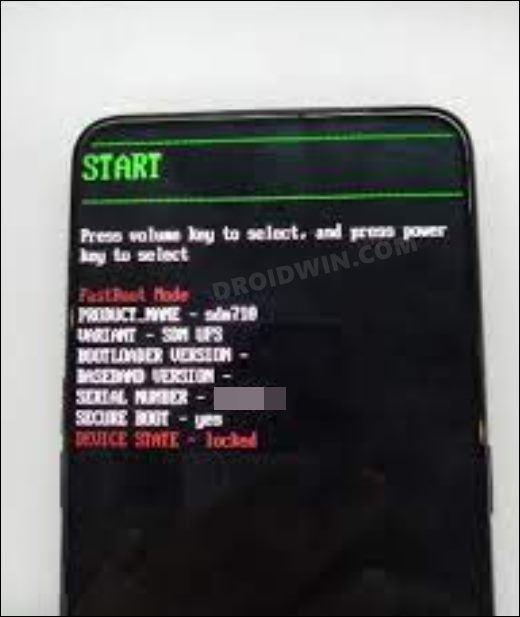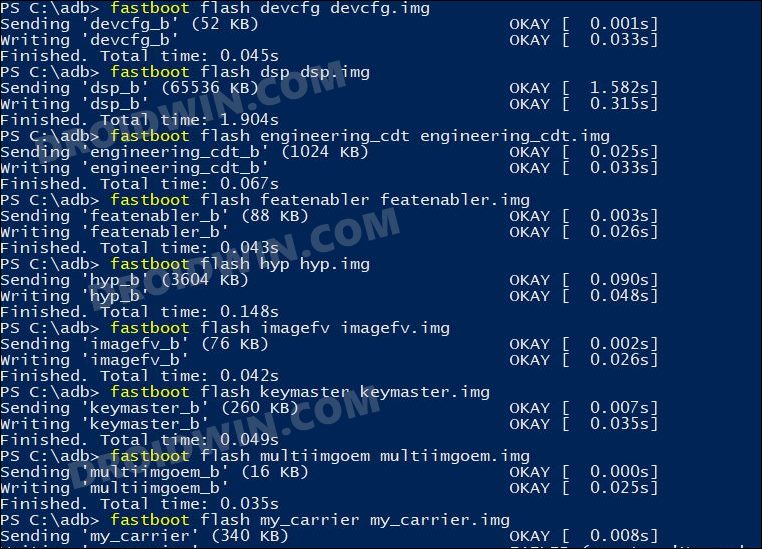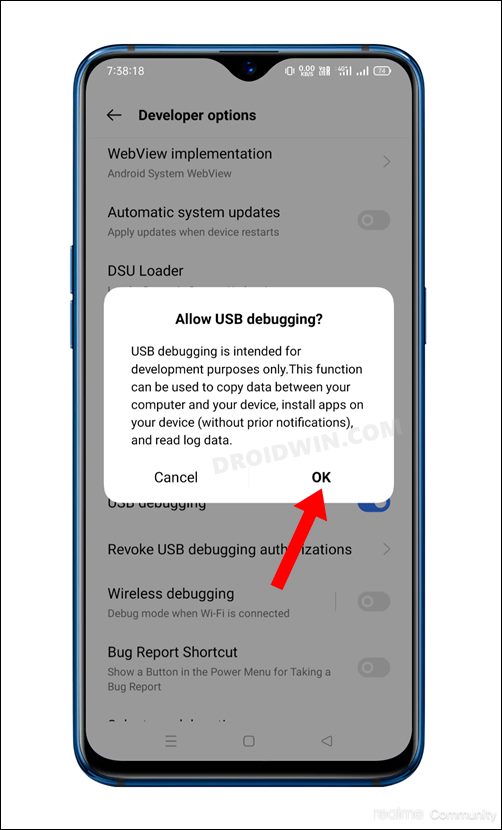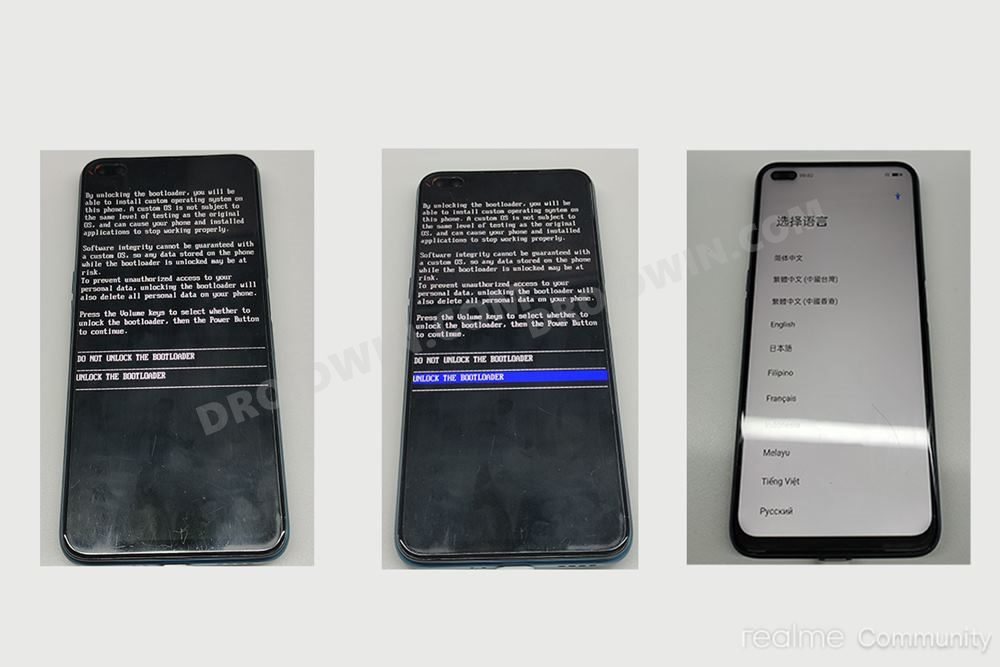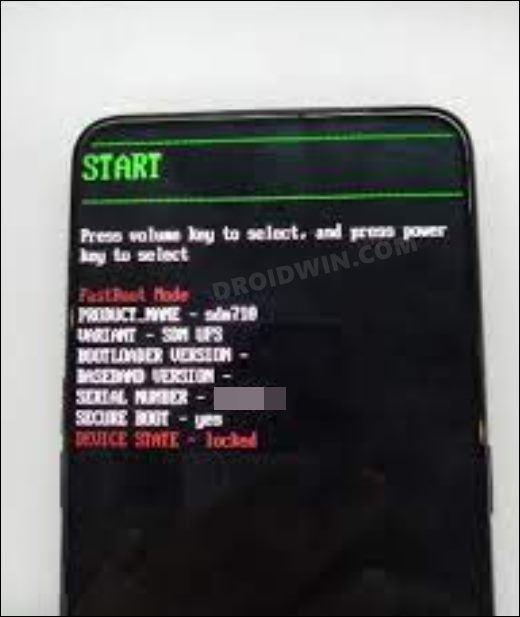However, the latter set of users doesn’t seem to be quite impressed with the underlying OS as well as the features that it beholds. The underlying OS in that region comes bloated with a plethora of pre-installed apps. Likewise, even for the tech enthusiasts, it is giving them a hard time, with the Play Store’s Device Not Certified and Google Pay not working issues bugging their entire usage experience. So all in all the best bet is to convert the Realme GT China ROM to EU or Indian ROM. And in this guide, we will show you how to do just that. Follow along.
How to Convert Realme GT China ROM to EU ROM or Indian ROM
There exist two different methods through which you could get the job done- via Fastboot Commands and using TWRP Recovery. We have listed both these approaches below, you may refer to the one that is in sync with your requirement. But take a complete device backup beforehand, as both these methods will wipe off all the data. Droidwin and its members wouldn’t be held responsible in case of a thermonuclear war, your alarm doesn’t wake you up, or if anything happens to your device and data by performing the below steps.
Method 1: Convert Realme GT China ROM to EU or Indian ROM via Fastboot
Given here are the steps to convert the Realme GT China ROM to EU or Indian ROM using Fastboot Commands.
STEP 1: Install Android SDK
First and foremost, you will have to install the Android SDK Platform Tools on your PC. This is the official ADB and Fastboot binary provided by Google and is the only recommended one. So download it and then extract it to any convenient location on your PC. Doing so will give you the platform-tools folder, which will be used throughout this guide.
STEP 2: Enable USB Debugging and OEM Unlocking
Next up, you will have to enable USB Debugging and OEM Unlocking on your device. The former will make your device recognizable by the PC in ADB mode. This will then allow you to boot your device to Fastboot Mode. On the other hand, OEM Unlocking is required to carry out the bootloader unlocking process.
So head over to Settings > About Phone > Tap on Build Number 7 times > Go back to Settings > System > Advanced > Developer Options > Enable USB Debugging and OEM Unlocking.
STEP 3: Unlock Bootloader Realme GT 5G
Next up, you will also have to unlock the device’s bootloader. Do keep in mind that doing so will wipe off all the data from your device and could nullify its warranty as well. So if that’s all well and good, then please refer to our detailed guide on How to Unlock the Bootloader on Realme GT 5G.
STEP 4: Download Realme GT India and Global ROM
Now grab hold of the stock firmware corresponding to your region from below. The ROMs that have the “[already converted to IMG]” tag are the ones that have already been extracted from their OZIP package and converted to ZIP. You just need to extract their ZIP via WinRAR and you will get all the partition IMG files.
The rest are the OZIP packages, so you may refer to our guide on How to Extract OZIP Realme Stock ROM (Firmware). Anyways, no matter which method you opt for or which ROM file you download, the end result should be that all the partition IMG files should be transferred to the platform-tools folder on your PC.
Indian ROMs
RMX2202_11.A.14 export [already converted to IMG]RMX2202_11.A.16 exportRMX2202_11.A.17 export
EU ROMs
RMX2202_11.A.09 GDPR [already converted to IMG]RMX2202_11.A.17 GDPR
STEP 5: Boot Realme GT to Fastboot Mode
STEP 7: Flash Realme GT EU/Indian ROM via Fastboot Commands
Now just execute each of the below commands, one at a time, inside the CMD window that you have opened in the platform-tools folder. No need to check for or specify the active slot, the commands will automatically flash the partitions files to their active slots.
Moreover, the second last command (fastboot -w) will factory reset the device, so make sure that you have taken a backup beforehand. Then the last command (fastboot reboot) will automatically boot the device to the OS. That’s it. These were the steps to convert the Realme GT China ROM to EU or Indian ROM using Fastboot Commands. Let’s now check out the same could be carried out via the TWRP Recovery.
Method 2: Convert Realme GT China ROM to EU or Indian ROM via TWRP Recovery
Given here are the steps to convert Realme GT China ROM to EU ROM or Indian ROM using TWRP Recovery.
STEP 1: Install Android SDK
First and foremost, you will have to install the Android SDK Platform Tools on your PC. This is the official ADB and Fastboot binary provided by Google and is the only recommended one. So download it and then extract it to any convenient location on your PC. Doing so will give you the platform-tools folder, which will be used throughout this guide.
STEP 2: Enable USB Debugging and OEM Unlocking
Next up, you will have to enable USB Debugging and OEM Unlocking on your device. The former will make your device recognizable by the PC in ADB mode. This will then allow you to boot your device to Fastboot Mode. On the other hand, OEM Unlocking is required to carry out the bootloader unlocking process.
So head over to Settings > About Phone > Tap on Build Number 7 times > Go back to Settings > System > Advanced > Developer Options > Enable USB Debugging and OEM Unlocking.
STEP 3: Unlock Bootloader Realme GT
Next up, you will also have to unlock the device’s bootloader. Do keep in mind that doing so will wipe off all the data from your device and could nullify its warranty as well. So if that’s all well and good, then please refer to our detailed guide on How to Unlock the Bootloader on Realme GT 5G.
STEP 4: Download Realme GT India and Global ROM
Now grab hold of the stock firmware corresponding to your region from below:
Indian ROM
Download: RMX2202_ROLLBACK_Android11_IN.zip
EU ROM
Download: RMX2202_ROLLBACK_Android11_EUEX_0609.zip
STEP 5: Boot Realme GT to Fastboot Mode
STEP 6: Boot Realme GT to TWRP Recovery
We will now temporarily boot your device to the TWRP Recovery for one-time usage. Follow along.
STEP 7: Flash Realme GT EU/Indian ROM via TWRP
That’s it. These were the steps to convert the Realme GT China ROM to EU or Indian ROM. We have listed two different methods for the same. If you have any queries concerning the aforementioned steps, do let us know in the comments. We will get back to you with a solution at the earliest.
About Chief Editor