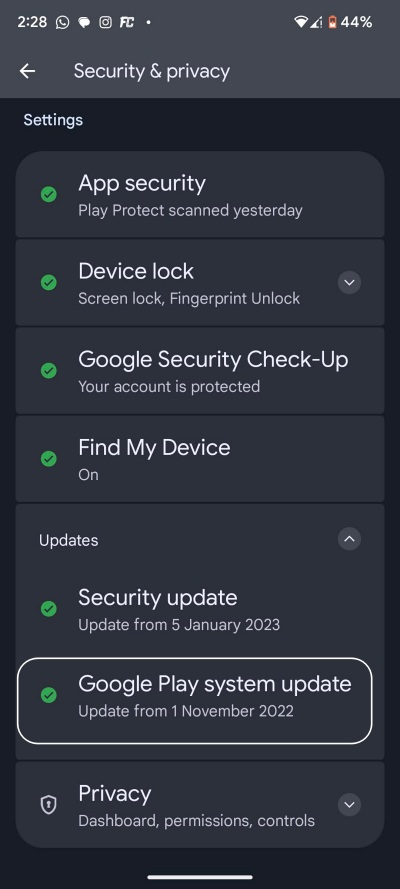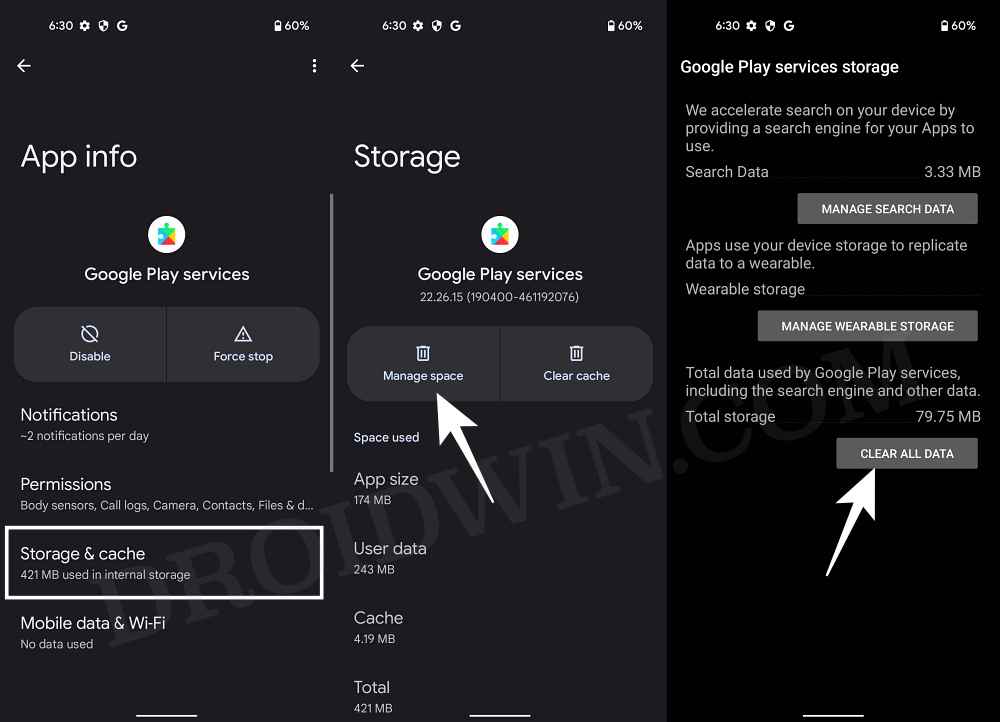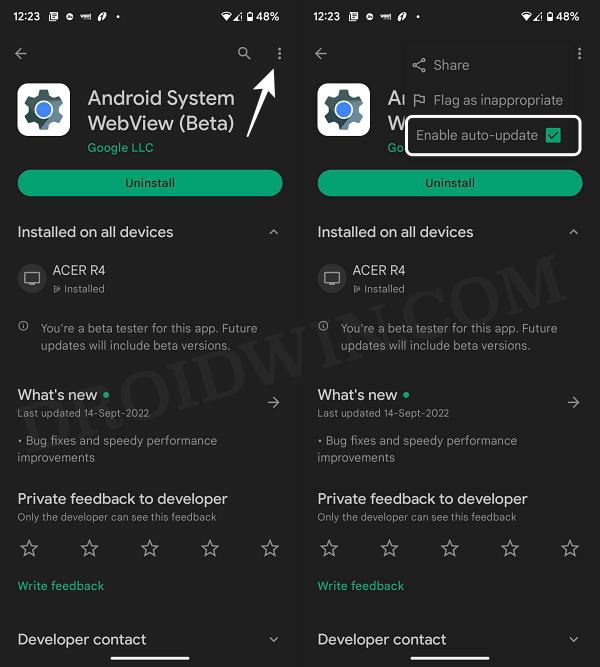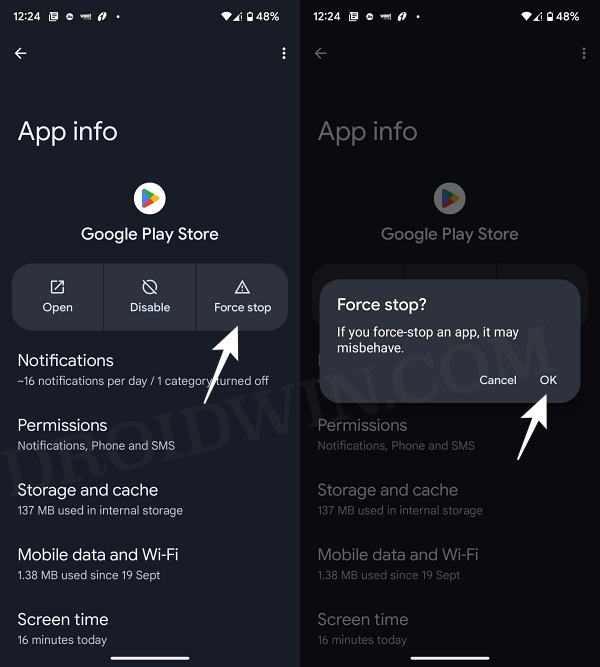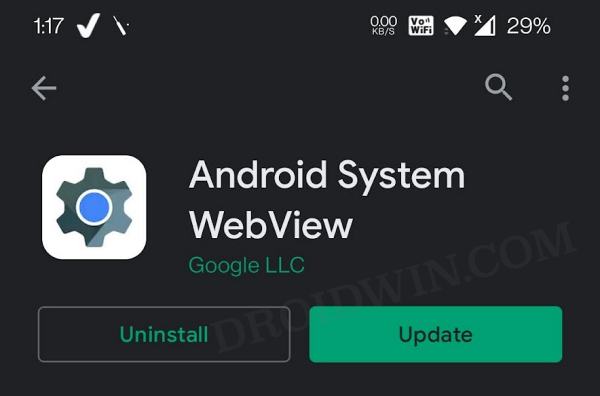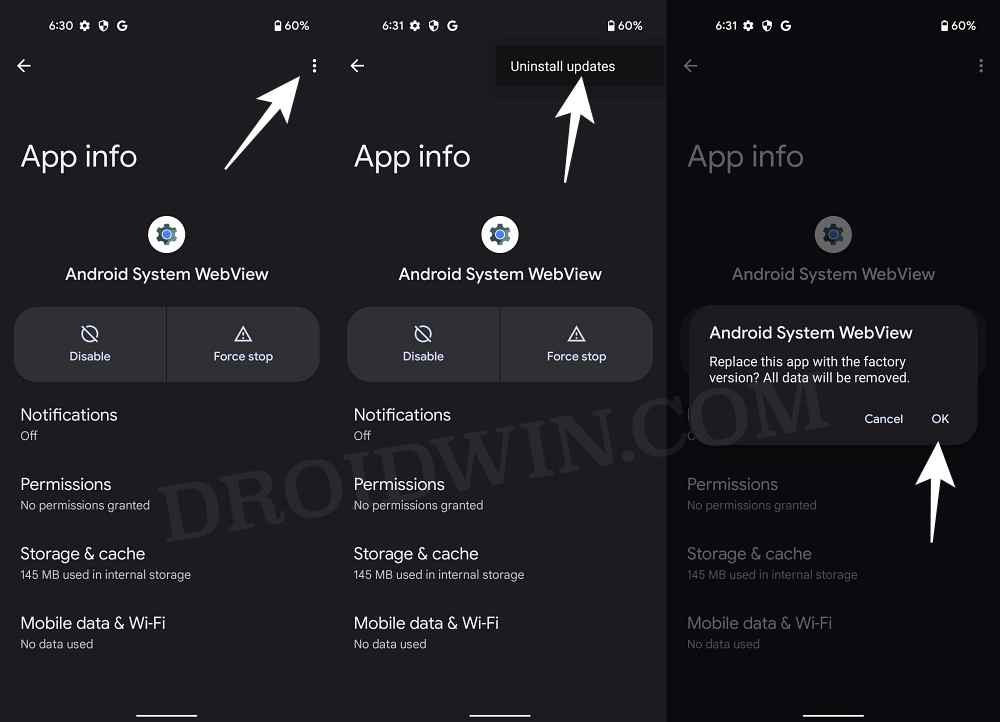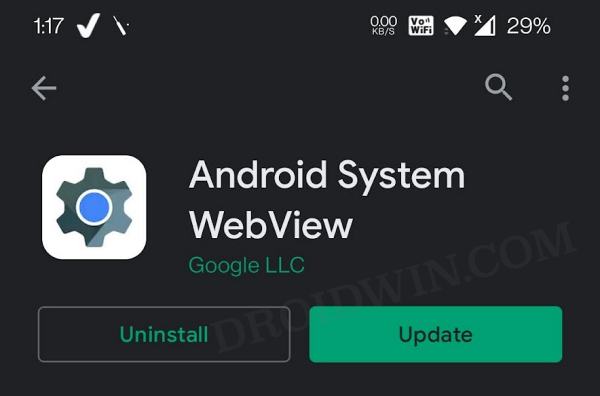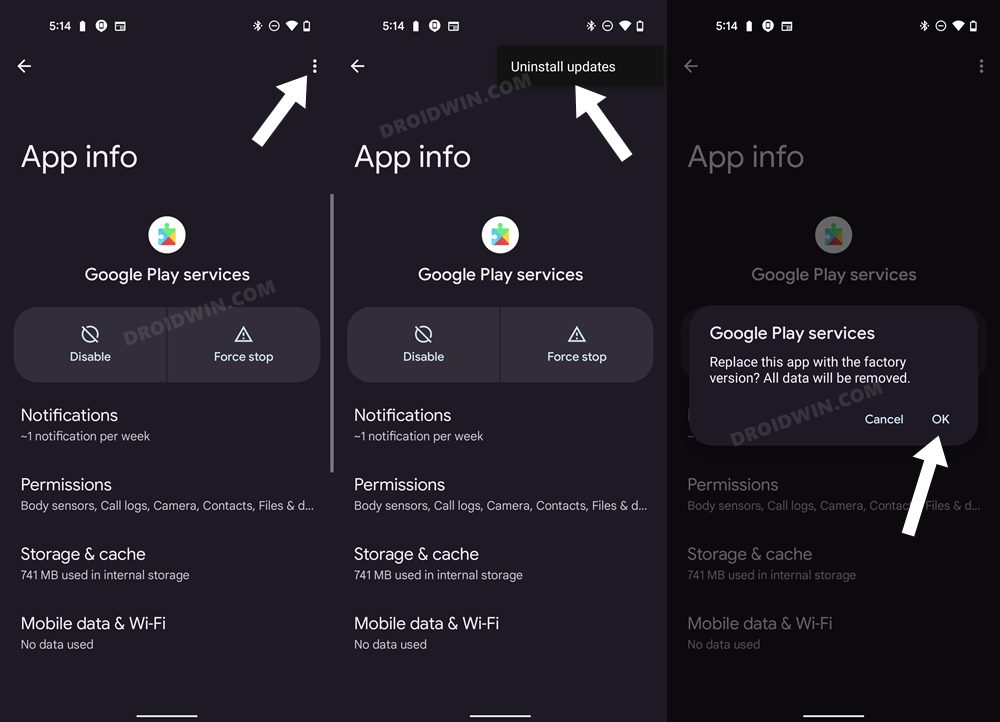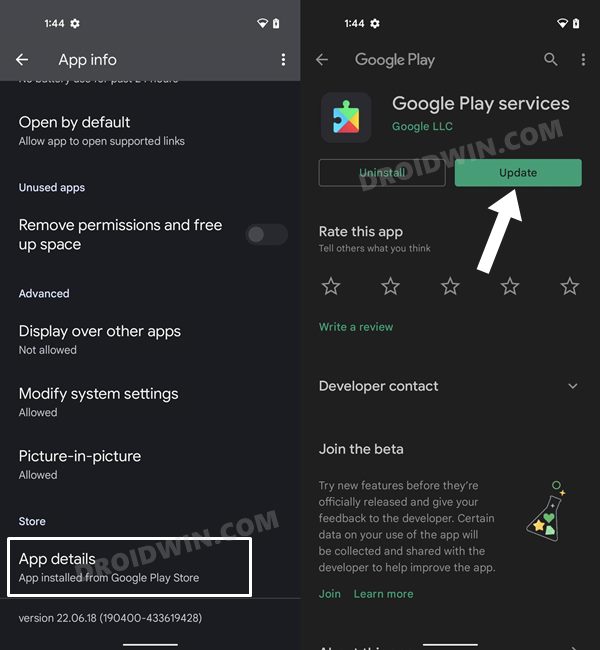Well, that’s not much of an issue if the update is solely based on introducing new features, however, if those updates are aimed at fixing critical bugs and bringing in performance stability, then that wait could end up having an adverse impact. Therefore, Google streamlined the update process with the introduction of Project Mainline wherein it rolls out 25+ Project Mainline Modules which could be universally installed across all Android devices directly from the Play Store. The modules include the likes of Bluetooth, WiFi, USB, and Network Stack, among others. However, even then we are witnessing increasing reports wherein users have not received these for months on their devices. If you are also in the same boat, then this guide will show you various to force install the latest Google Play System Update on your device right away. Follow along.
Fix Cannot Install January 2023 Google Play System Update
It is recommended that you try out each of the below-mentioned workarounds and then see which one spells out success for you. So with that in mind, let’s get started.
FIX 1: Delete Google Play Service Data
FIX 2: Delete Data Android System Webview
FIX 3: Force Stop Play Store
FIX 4: Force Update Android System Webview
FIX 5: Force Update Google Play Service
FIX 6: Sideload Project Mainline Components
UPDATE: While the below tweak has worked for some, others have said that it just creates a placebo effect. In other words, it simply changes the date of the update but doesn’t tend to introduce any new features. If that happens with you as well, then you could uninstall that update via the command: adb shell pm uninstall -k –user 0 com.google.android.modulemetadata. The original unedited fix has been preserved below: If none of the aforementioned methods spelled out success, then your last course of action is to sideload the Project Mainline Components onto your device. For that, all that you need to do is simply download the Main Components by Google APK and install it onto your device. Once that is done, restart your device and then check for updates via Settings > Security and Privacy > Updates > Google Play System Update. That’s it. These were the various methods to fix the issue of being unable to install the latest Google Play System Update. If you have any queries concerning the aforementioned steps, do let us know in the comments. We will get back to you with a solution at the earliest.
Pixel 7/Pro: Cannot Update Android System Webview [Fixed]Android System Webview crashing apps on S22 Ultra [Fixed]Webview not working/installed/detected on Samsung: How to FixRemove/Uninstall Bloatware Apps from Android via ADB
About Chief Editor